コンパートメントーInspector
FRI3D's Compartment inspector lists the compartments in the model. Each building or system is divided into a list of compartments. For Fire modeling purposes dividing the entire fire model into a series of sompartments makes the process more granular. For example if one is modeling an office building fire, a floor of a building could be considered a compartment. For a plant, a switch gear room or a master control room could be considered as a Compartment. Several scenarios can occur in a Compartment which are described in subsequent sections.
Compartment#
A Compartment essentially contains physical objects , fire sources etc to be included in the fire model. The various sub items in a Compartment could be included in the scenario being represented or could be excluded.
Creation#
Each compartment could comprise of its constituent types namely Boundaries, Components, Eqipments, Physical Items, Simulation Items etc. We can go over what each of these constituent entries mean in the following section(s) .
By default when FRI3D is stared it doesnt have any compartment or boundaries. One such is created by right click on
COMPARTMENTS -> New Compartment
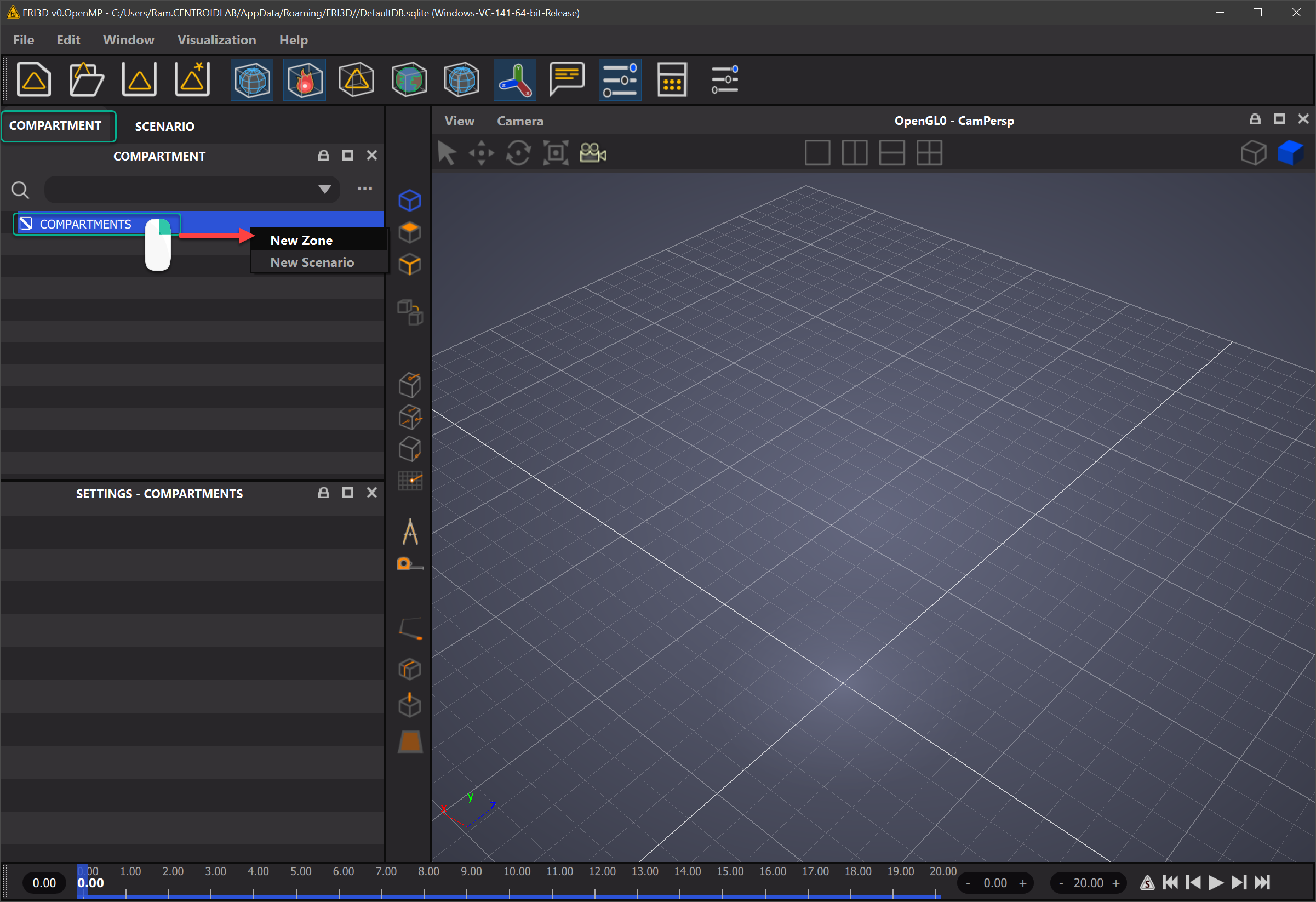
Components#
After a Compartment has been created several sub categories appear in the zone inspector. On the top navigation of the Compartment Inspector the rest of the compartments and related compartments can also be viewed as indicated by the following figure
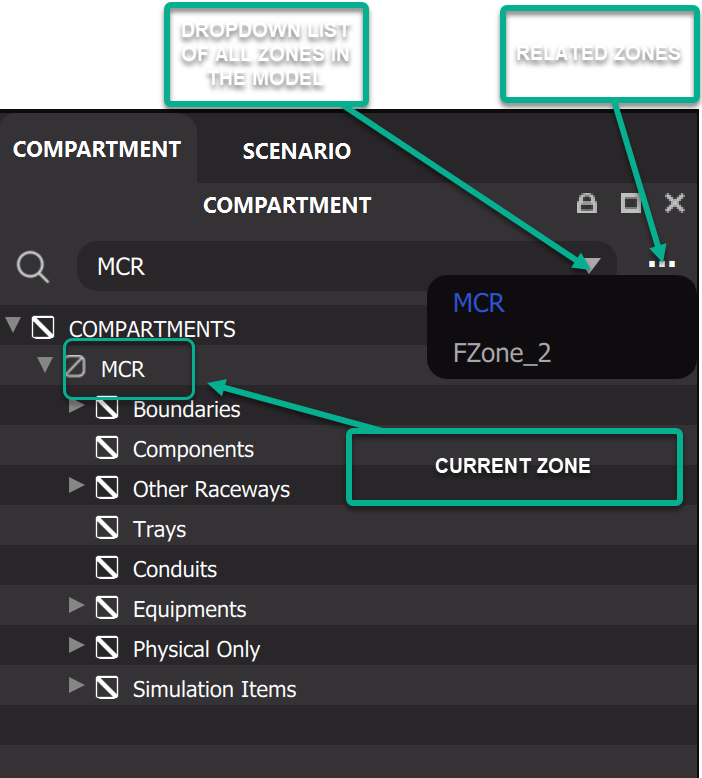
Lets go over each of the components of the compartment in detail.
Boundaries#
A Compartment contains several boundary entries all grouped under Boundaries. A Boundary represents a room or an enclosed area separated perhaps by walls. Each boundary is built by first creating the boundary and if this needs to be represented in 3D. That appropriate boundary entry is dragged and dropped into the 3D area. A proxy geometry (cube) comprising of its 3D repreentation is loaded into the 3D model. Now thiz boundary is ready to be manipulated/adjusted so as to fit the specifications of the room. In future chapters more advanced CAD modeling techniques are discussed. However for an initial setup a cuboid would suffice.
If components have been added or an existing database is opened then the zone inspector lists the contents like the following figure
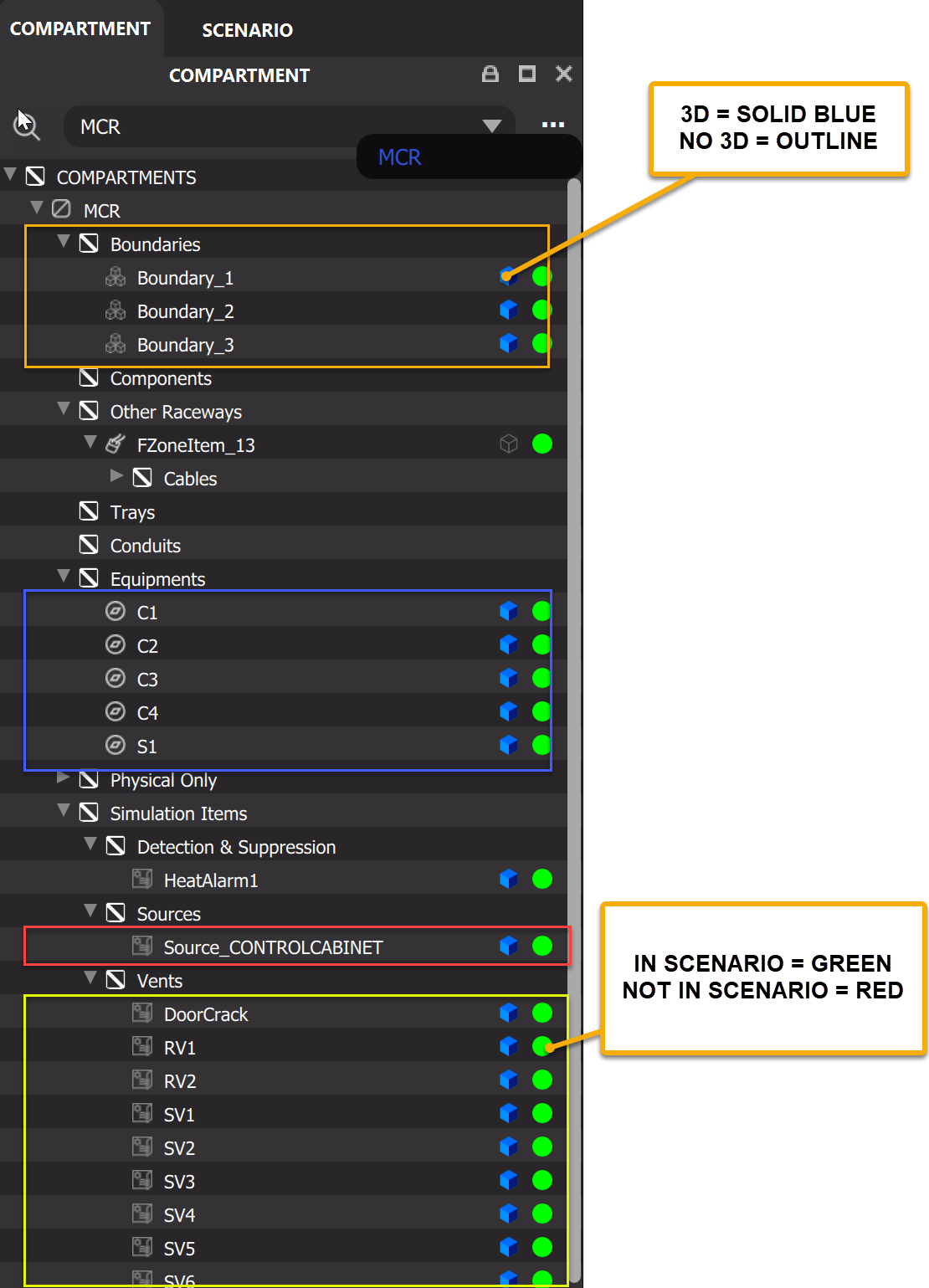
Components & Equipments#
Components are objects in the compartment which participate in the simulation. A Component is created in a manner similar to a boundary just by clicking on the Components Section and right click on Add Component. Equipments are also very similar, its just a semantic difference but there may be a a reason why a certain item exists under components or equipments in the plant database.
Components -> New Component
Equipments -> New Equipment
Components and equipments can have failure category assigned to them as well as thermal and material properties. Their assigments will be discussed in future sections.
Raceways/Other Raceways & Trays#
Raceways hold cables going to equipment. There are three types of raceways: “Trays,” “Conduits,” and “Other Raceways.” The types depend on properties from a plant database and are only used for categorization. If no category is assigned to a raceway, it goes into “Other Raceways.”
If manually assigned, failing a tray fails all the cables in the tray. If none of the cables have properties set, then the tray and all of the cables will fail according to the head soak calculation.
Note—Electrical cabinets are often modeled as other raceways.
Other Raceways and Trays are essentially the same item and they hold cables with properties as part of them. Each cable may or maynot have the same material property.
Trays -> New Tray
Cables#
Cables are created as part of raceways, no cable exists by itself without being part of a tray or raceway. Cables are created by adding a cable to a Raceway.
Failing a cable fails all the components linked to the cable. The number of cables in a tray are used a conservative value for secondary combustion if no properties are set for the cables. Cables do not have a 3D model associated with them.
Tray Name -> New Cable
Please note that the same cable may exist in different trays depending on where it branches from and to. Cables are assigned certain material properties and their assignments will be described in the following sections.
Physical Only#
Physical Only items are items which dont necessarily participate in the simulation. Physical Only items can be converted to Components or Equipments and vice versa.
These are not part of the safety systems (i.e., not in the circuit logic). These items may be barriers, networking equipment, or large items that may affect the fire simulation, or that the modeler wants to mark model for fire sources or know if they fail for other purposes. While they are not included in the overall results, they will show as part of the scenario if the failure criteria is met.
Now, we are ready to look at Scenarios.
What's next?#
Scenarios