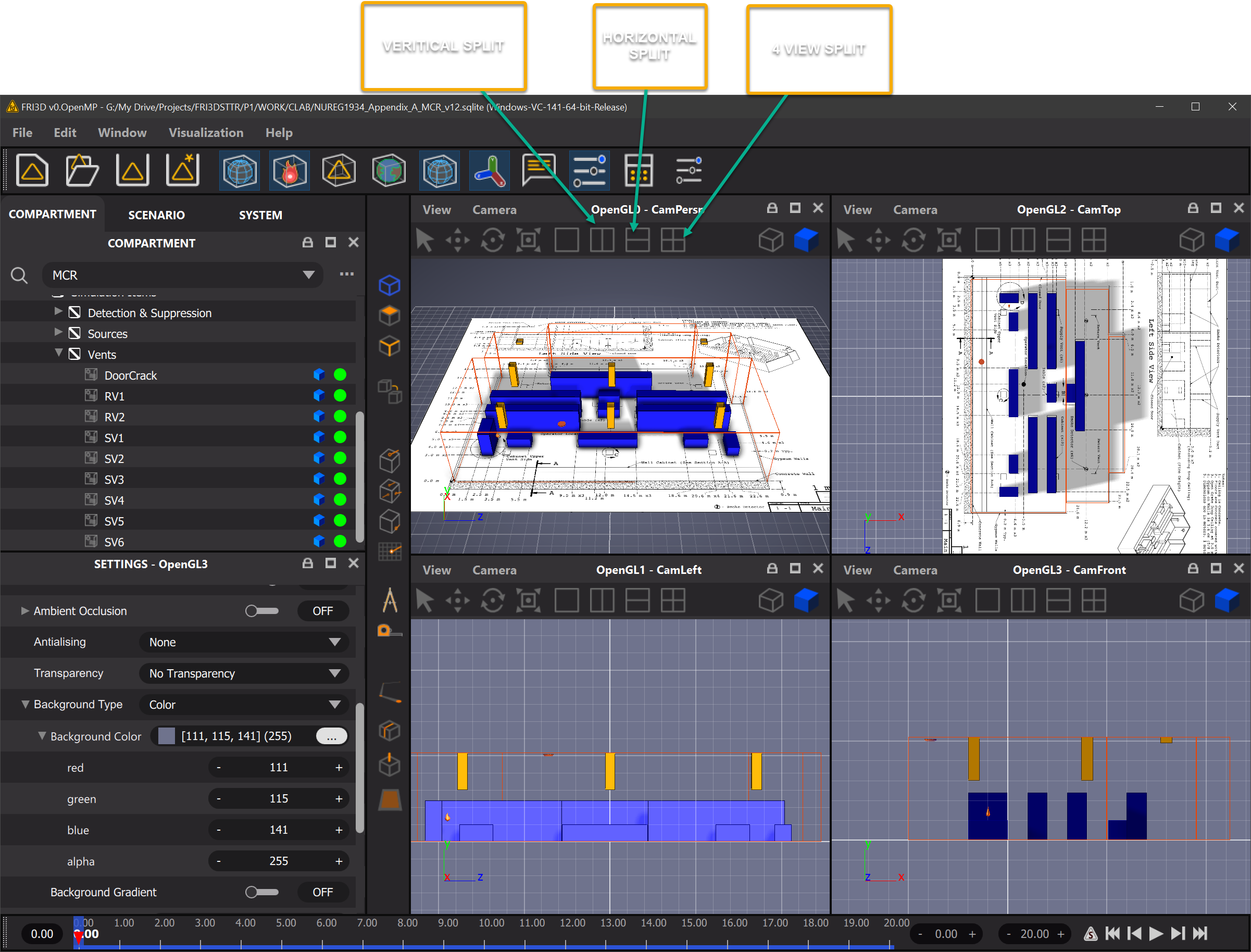3D Interaction
World grid.#
By default, a 2D horizontal, regular grid is displayed in the 3D viewer to help the user correctly align the different item positions, sizes, and distances in 3D space. A second cell-level was added to the world grid: each first-level cell (e.g., 1x1 m2) now contains smaller cells (e.g., 25 cells with a size of 0.2x0.2 m2). This makes it possible to estimate distances and alignments of items easily, especially if the plant items are organized in a regular fashion and distances separating items are multiples of the smaller cell size. In addition, the colors and thicknesses of grid lines were adjusted to obtain a better contrast with the background color.
Camera#
Rotate/Orbit#
| Interaction | Keyboard/mouse | Touchpad/touchscreen |
|---|---|---|
| Rotate | **Alt + left + drag | two fingers drag |
Alt and mouse will turn the camera around
Pan#
| Interaction | Keyboard/mouse | Touchpad/touchscreen |
|---|---|---|
| Pan | **Alt + middle + drag | two fingers drag |
|
Alt + middle will pan the camera
|
| Interaction | Keyboard/mouse | Touchpad/touchscreen |
|---|---|---|
| Zoom in or out | Alt + right mouse drag | two-finger pinch Shift + two-finger scroll |
Alt + Right will zoom in.out
Zooming in helps you see metrics with maximum granularity.
Apart from these user driven interactions the camera itself has several properties that can be modified by the user. The following table lists all the camera properties.
Split View#
In orderr to view and manipulate several camera views at the same time, there is a feature in FRI3D that can split the view horizontally , vertically or both.
The following figure is an example of such a split view.